Performing Randoms Selections
1. Log in to the website: www.disa.com. Select Login and then select DISA360
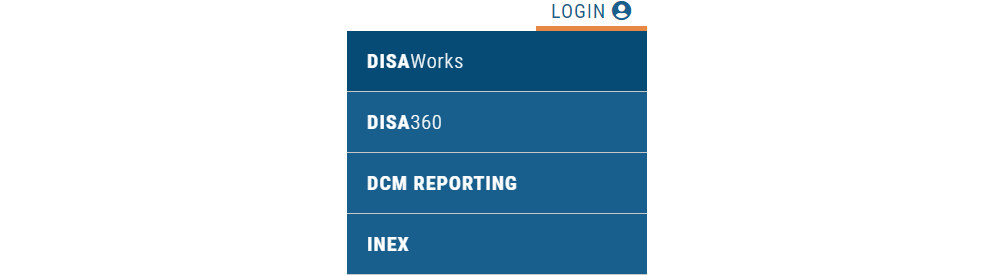
2. There will be a blue box on your home screen that says, “EMPLOYEES WITH OPEN RANDOMS”, click on that box
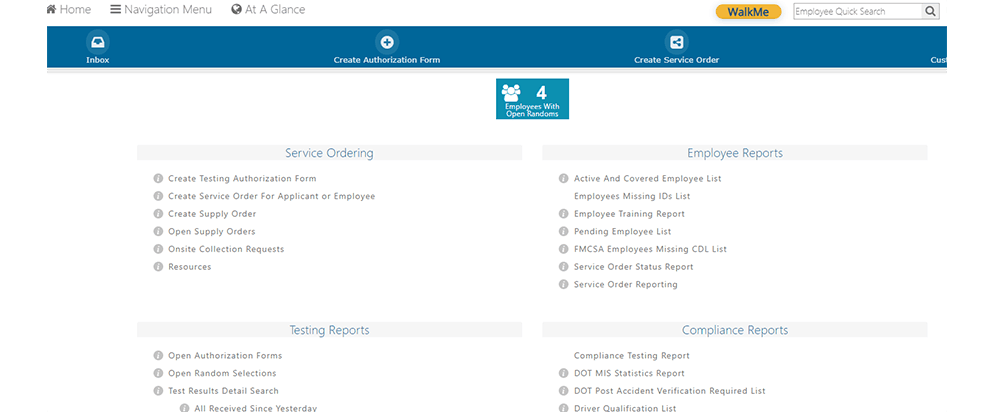
3. Each open random selection will show on this next screen. There will be options all the way to the right of each of them to either “create authorization form” or “mark employee as unavailable”. To create the Authorization Form, click on “create authorization form”. *If you are choosing to mark the employee as unavailable, please read the requirements below before proceeding.
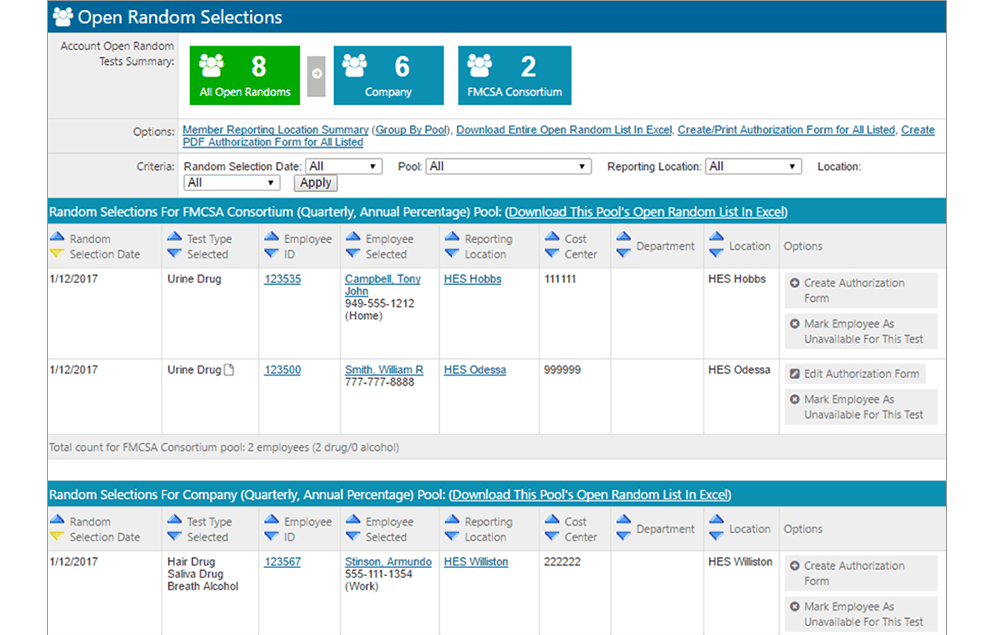
4. On the next screen make sure that the first & last name, driver's license number, and state are entered. The type of testing to be done will be pre-populated. Click “save and continue” on the bottom of the screen.
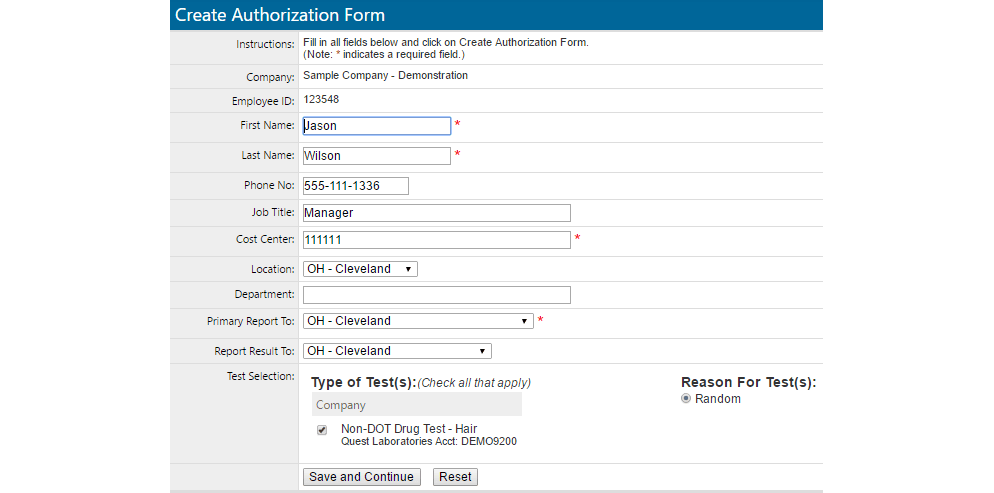
5. The next screen is where you select a collection site: enter the zip code where it will be most convenient for the employee to be tested, check off the box just below that says DOT DRUG ELECTRONIC CHAIN, now click “search”.
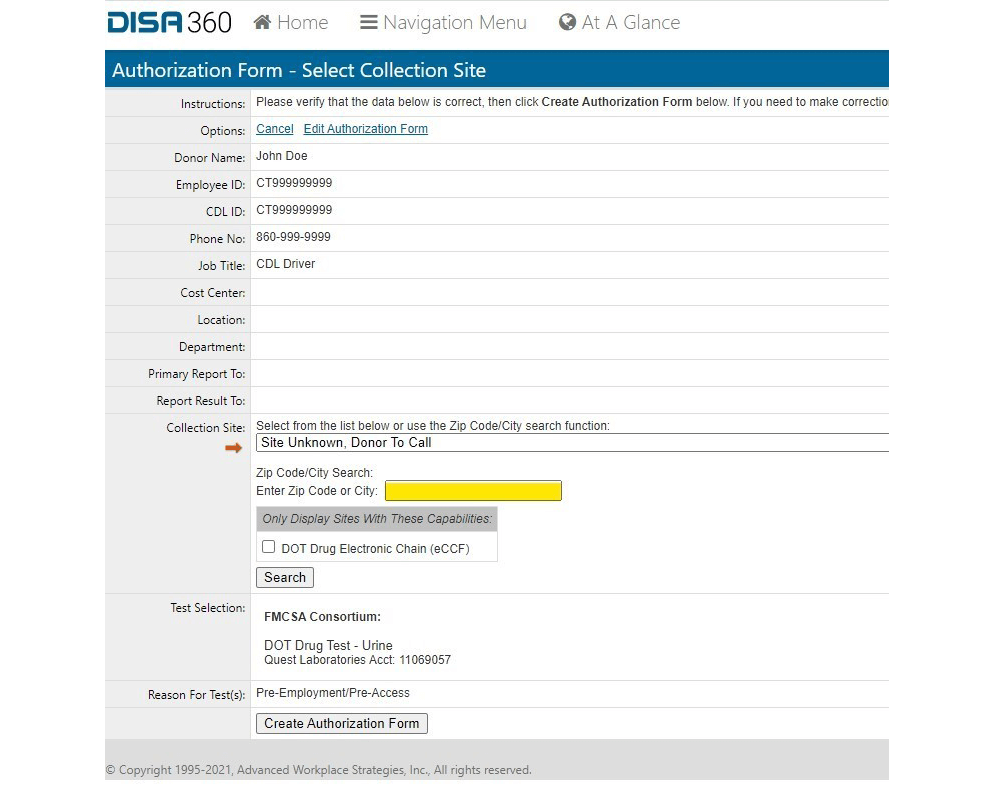
6. The next screen will be a list of collection sites closest to the zip code you chose that performs the test(s) required. Click on the SITE ID that you are choosing to have that employee go to.
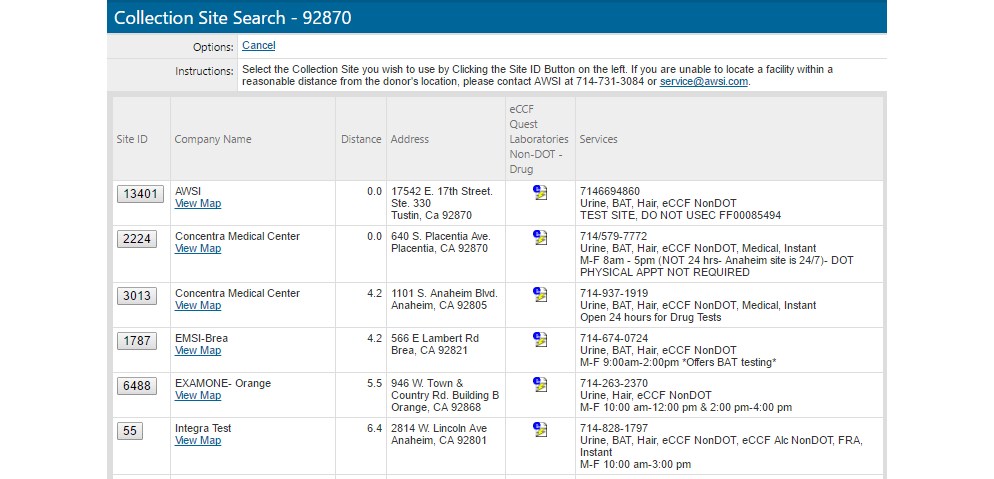
7. This will bring you back to the page you were on before. Click “create authorization form” at the very bottom of the screen.
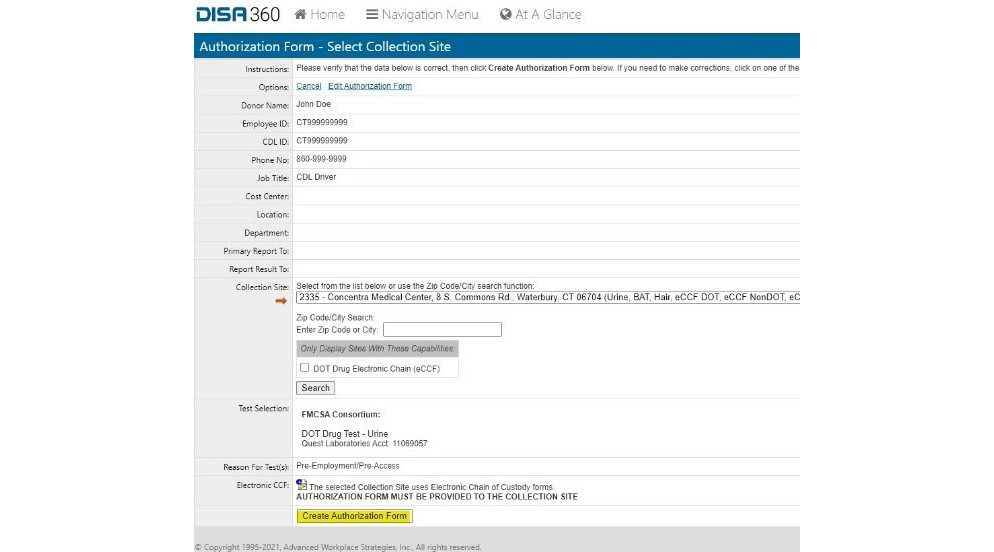
8. The Authorization Form will now come up on your screen. Check to make sure there is a barcode on the form. If it does not, please refer to the instructions below. If it does have a barcode, in the upper left corner of the form you have the option of either printing the form or emailing it. You must provide the Authorization Form to the employee. You can email the Authorization Form to the employee, as well as send it to the collection site, but the employee must bring the form with them.
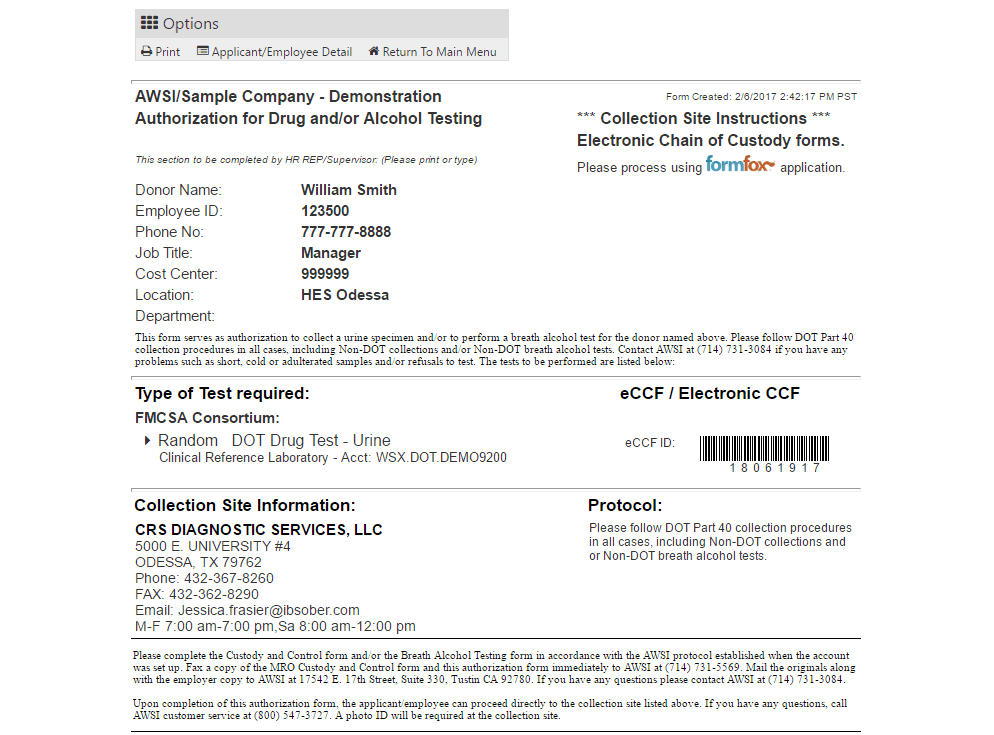
9. Once you have provided the employee with the form, the employee should proceed immediately to the collection site printed on the form.
*Due to COVID-19, please call the collection site prior to sending the employee to verify any specific protocols they have in place so you can plan accordingly. If you need to change a collection site, go to your home page in Disa360 and you can click on open Authorization Form(s). From here you can edit the existing Authorization Form by clicking “Edit”, which will be located all the way to the right of the details of each open Authorization Form in “options” *
When no barcode comes up on an Authorization Form: If you select a collection site that does not take electronic chains you will get no bar code on the authorization form, which means your employee will need to bring BOTH the authorization form you just created and a new QUEST 5-part chain of custody form. Whenever possible, use the electronic Authorization Forms. Their process is much more efficient and has far less room for errors in processing than the paper chains.
Please request Quest Chain of Custody forms from me if you do not have any. Keep in mind that Quest paper chains need to be mailed so there is a 7–10-day grace period for those to arrive. If you still have ANY forms other than the Quest forms throw them away immediately.
Alcohol Test Results: With the DISA360 when a driver takes an alcohol test please make sure to have the driver bring you the copy of the result that is given to him or her. I will need you to email a copy to my email address, as it needs to be uploaded to your account.
*Marking an employee as unavailable: If the employee is laid off or on extended leave for any reason, please leave the random selection open until the last week in the quarter just in case they return prior to the quarter closing. If the employee works at all during the quarter they were selected, they are required by the federal regulations in place to be tested and you must create an Authorization Form and send them for their test. ONLY if the employee will not work for the ENTIRE QUARTER or is terminated you may mark that employee as unavailable for the test with a full explanation of the reason, in the notes section, that you are marking the employee as unavailable. This will be important as this is a finable offense on an audit.
*DO NOT INFORM THE EMPLOYEE SELECTED FOR A RANDOM UNTIL YOU HAVE THE PAPERWORK PREPARED AND ARE READY TO SEND THEM TO THE COLLECTION SITE BECAUSE ONCE YOU INFORM THE EMPLOYEE THAT THEY HAVE BEEN SELECTED FOR A RANDOM TEST, THEY MUST REPORT TO THE COLLECTION SITE IMMEDIATELY FOR TESTING
