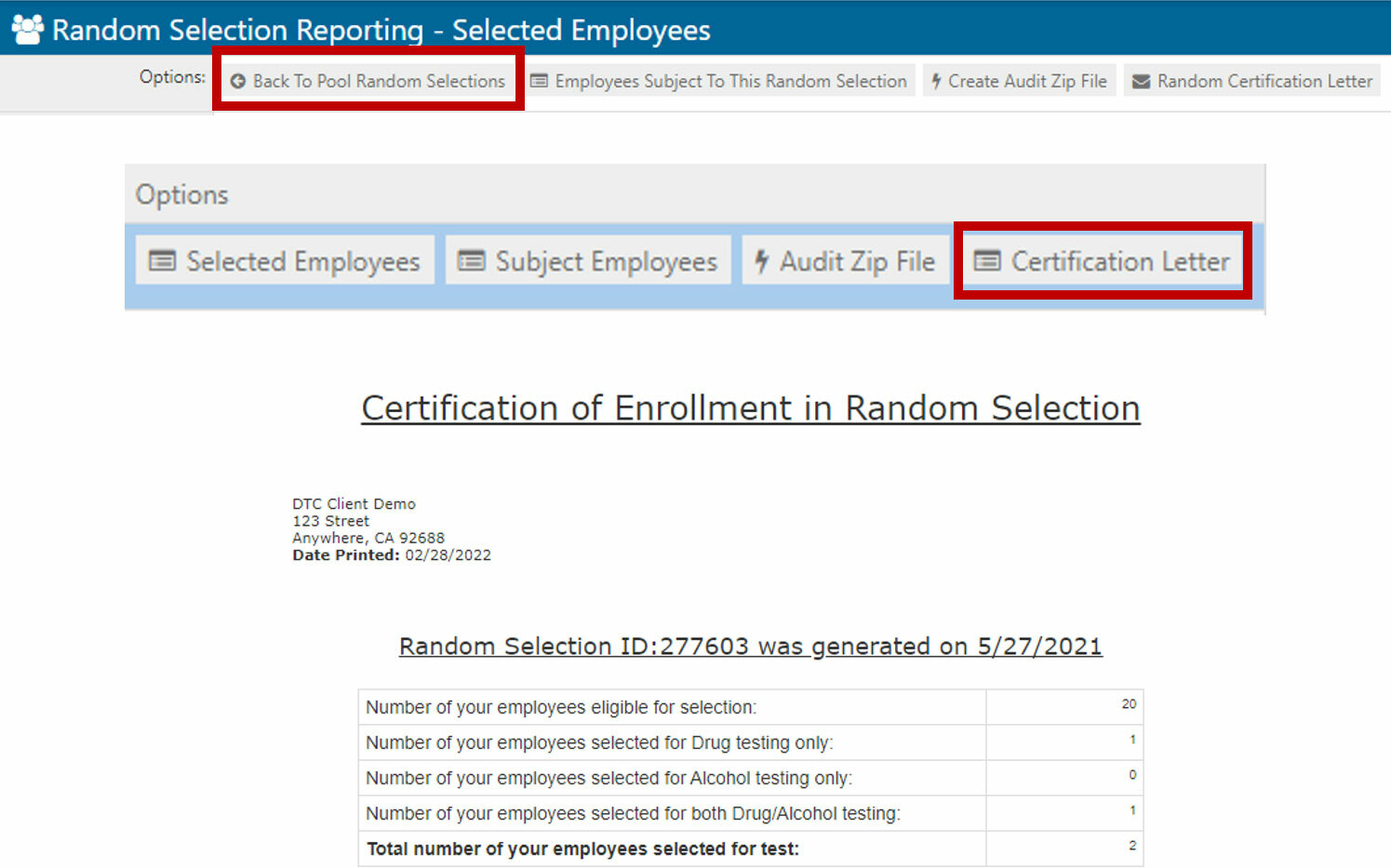Viewing Past Random Selections
1. Log in to your account by visiting DISA.com, select DISA360, then enter your email address and password.
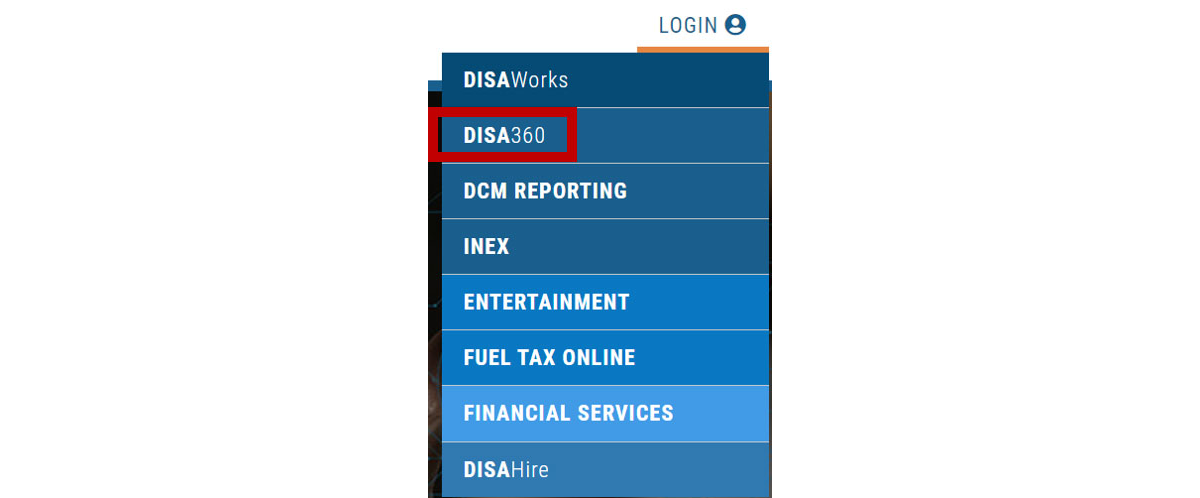
2. From the home page, under the section for “Compliance Reports” click on the option for “Random Selection Reporting”.
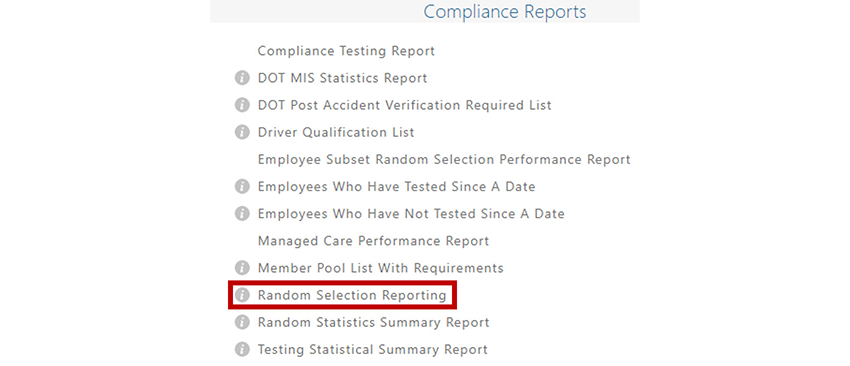
3. Under the correct pool (if multiple), click on “View Random Selections” under options on the right-hand side.

4. The next page will show the random selection history for the pool by quarter. There will be options you can select off to the right-hand side.

5. The “Selected Employees” option will pull up a report on who was selected for the given quarter. This report will also note if the test was “Completed” or not. Please note that if the test is in “Completed” status on this report, it means the test is no longer in pending status. It does not necessarily mean the test was taken and results were received. The test could have also been closed out as “Not Taken”. Clicking on the employee’s name will bring up the employee detail with notes on if the test was not completed, or results for the test.
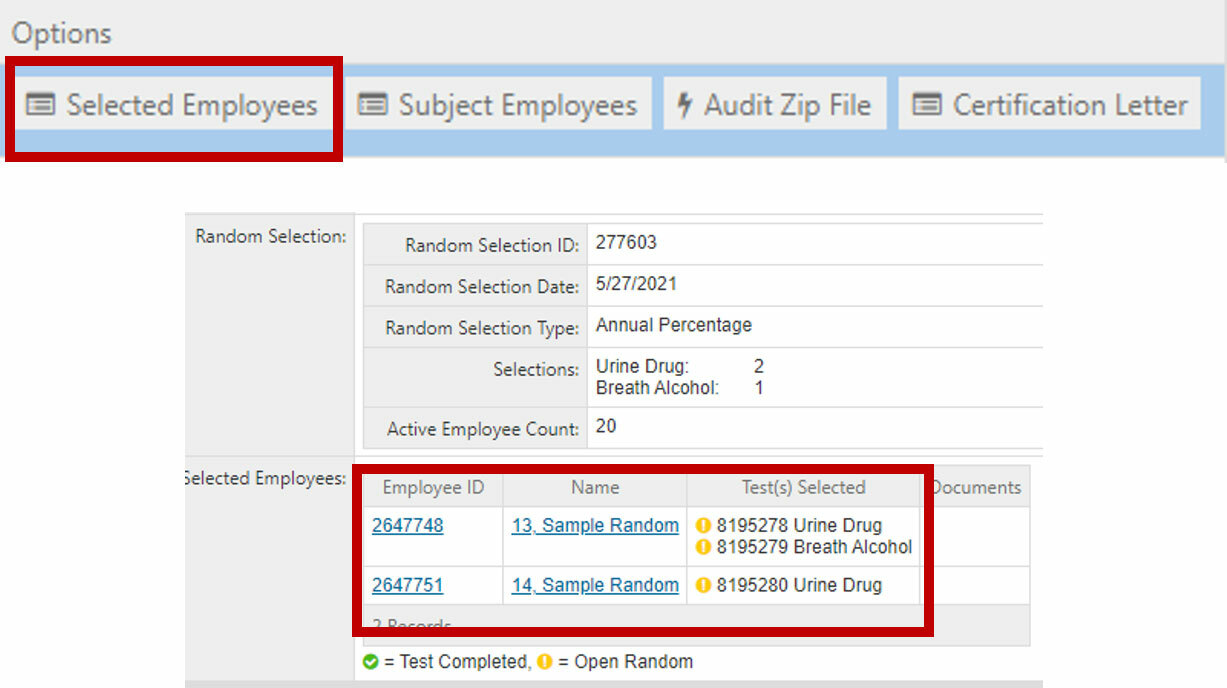
6. If there are no selections for the quarter, it will read like the following:

7. If you go back by clicking on “Back to Pool Random Selections”, the next option will be “Subject Employees”. This option will bring up a report of all the employees that are subject to random selections in the given quarter.
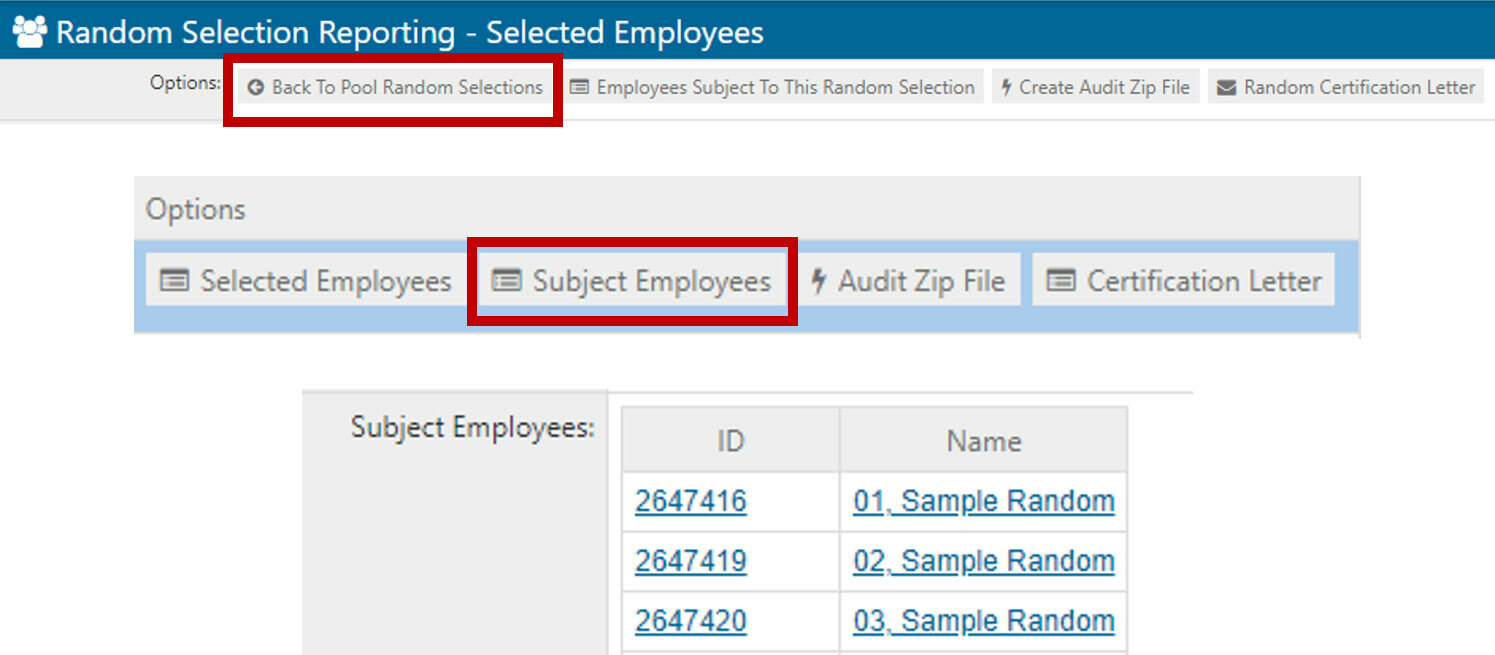
8. If you go back by clicking on “Back to Pool Random Selections”, the next option will be “Certification Letter”. This letter will bring up the number of employees eligible for selection, number of employees selected for drug testing, number of employees selected for alcohol testing, and number of employees selected for both drug and alcohol testing within the quarter. Please note this report only provides the number of employees, it does not provide employee-specific information.